I. Edit EXIF and MetaData
EXIF Data as Tool Tips or Advanced Propeties via Shell Extension
1. View EXIF Data for Images from Windows (Via some Shell Ext) and stand alone tooles:
Fast Preeview : Integrate with Windows Explorer, with Clickable MAP!!! setupexe -> FastPreview-x86_64-4.1.exe
PhotoME : Detailed EXIF info single photots, setupexe –> PhotoME079R17Setup.exe
FastStone PhotoViewer, View EXIF in batch mode in viewer with, setupexe –> faststoneviewer.exe
Misc Tools JPEGsnoop_v1_8_0.zip & ExifDataView
2. Edit EXIF Data, in Batch Mode!!
Geo Tagging App, Freeware, BATCH UPDATE GEO DATA!!
GeoTag from SourceForge, little newer
- install
- configure
- add photos, copy location from 1 photo to others, ect ect, AWESOME batch functionality!
Here is workflow to use it GetTag:
Here's the simplest solution. I wanted to geotag a batch of photos before uploading to Google My Business for SEO purposes. Now that Picasa is gone, my searches led me to lots of out-of-date software. I used the LATLONG site for latitude and longitude. In GEOTAG (uploaded a bunch of photos), I entered that info plus business name, town, description, etc. To copy info from the first to the last photo, hold the shift key and press the down arrown. All copied in the column! Get both free from here:
A really good video on geotagging for business reasons: https://www.youtube.com/watch?v=__Xus6mFjq8&t=9s
preReq: GPSbabel (http://www.gpsbabel.org) and EXIFtool (http://www.sno.phy.queensu.ca/~phil/exiftool).
Then add paths
"C:\Program Files (x86)\GPSBabel\gpsbabelfe.exe"
"C:\Work\Tools\Media\Imaging\EXIFViewer\exiftool(-k).exe"
- download
- rename to
exiftool.exesave to c:\windows\system32set runas admin on props
Set settings
3. Via Tool tip per this article
Open RegEdit
to this
II. Organize : Move Images into organizes Folder Structures
This is a supplement/extension to the existing post from June 2017, see here
After reviewing tools. I decided to use PhotoMove, instead of combining freeware tools like batch rename with files to folders. The low cost of PhotoMove allows me to save $ and use just 1 tool.
1. Remove Duplicates with VisiPics, See here for more links on Dup tools
2. Organize & Move Images into organized folders. using PhotoMove
Alternative: Freeware, combining freeware tools like “batch rename” with “files to folders” See full how to here:
3. I Still for batch rename files and folders, (Freeware tools) use “batch rename” & “files to folders” individually as they are great tools
III. Edit & Upload to Google Photos
1. ABCDSee
2. LightRoom
3. Ect
and them publish photos to Google Photos
See google photos workflow here
IV. Misc Info on Menus
HKEY_CLASSES_ROOT\SystemFileAssociations\.jpg To give another real-life application, the default information displayed for JPG picture files are only the file type (JPG), the date taken, rating, the size of the picture (in pixels), and the size of the file. Or in other words, the registry Infotip entry contains the following properties by default: On my system changed: 20171004 to |
Appendix : VisiPics Dup Test Results:
25 dups
15 dups
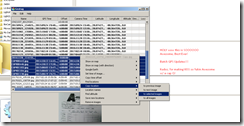
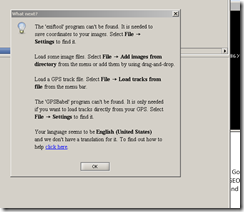
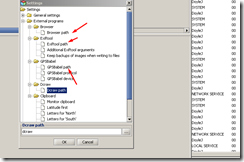




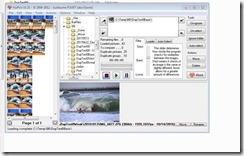
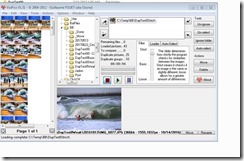
No comments:
Post a Comment