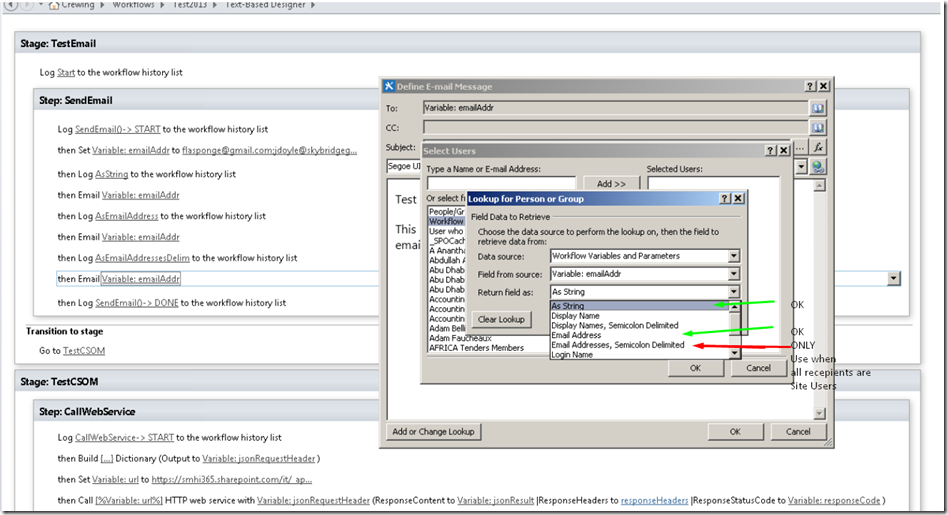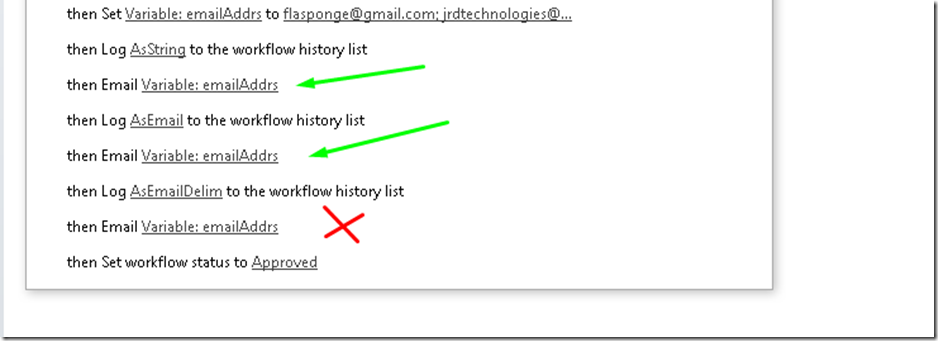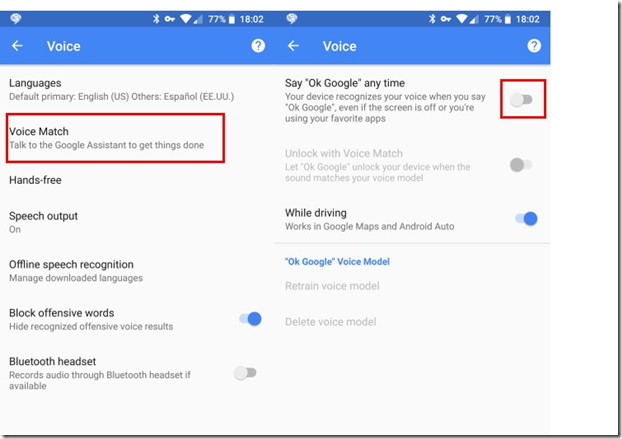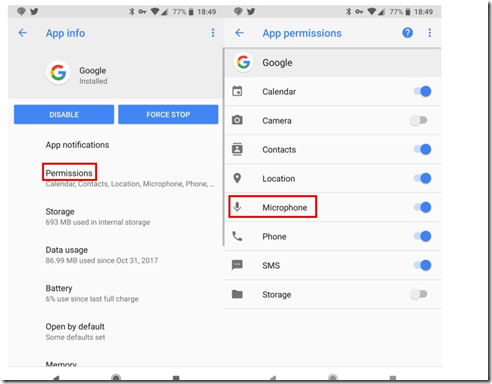O365, SharePoint, Android, C# , SQL , Software Development, Office Productivity, Visual Studio, Business Intelligence, Software Engineering , JavaScript , JQuery , Web Service, JS & .Net FW FUN!
Thursday, August 23, 2018
Clear Asp.Net Temp Folders and Files using bat file
Works on Win 7+
REM Files
del /f /q "C:\Users\%USERNAME%\AppData\Local\Microsoft\WebSiteCache\*.*"
del /f /q "C:\Users\%USERNAME%\AppData\Local\Temp\Temporary ASP.NET Files\*"
REM Folders
for /d %x in ("C:\Users\%USERNAME%\AppData\Local\Microsoft\WebSiteCache\*") do @rd /s /q "%x"
for /d %x in ("C:\Users\%USERNAME%\AppData\Local\Temp\Temporary ASP.NET Files\*") do @rd /s /q "%x"
Tuesday, August 21, 2018
SSRS SharePoint Integrated Mode Report Migration to Azure O365 SPO Options
References:
http://mitrai.com/tech-guide/ssrs-report-server-configuration-on-azure-virtual-machines/
Support Matrix
Summary of Options:
Option 1: Preserve SSRS Reports:
Migrate from On-Prem SSRS to O365 SSRS
Benefit: Preserve RDL’s, do not have to re-develop reports
Disadvantage: O365 SPO does not support SSRS Integrated Mode, Need new or add an SSRS app server instance, possible difficulties with SSO between O365 and SSRS
Option 2: Replace SSRS Reports :
Replace RDL Report with SharePoint Excel Services, PowerBI or equivalent.
Benefit: Implement reports using new technology, integrated with SPO, reduced migration strain of not needed addiitonal app server,
Disadvantage: Re-code from scratch each report, risky.
Details:
Option 1: Keep SSRS: Migrate from On-Prem SSRS to O365 SSRS
1. Document SSRS App Server Migration:
From
Product: SSRS
Environment: OnPrem
Mode: SharePoint Integrated Mode
Version: SQL Server 2012 SP1 : Detected on Report View Web Part: Version=11.0.3000.0
To
Product: SSRS
Environment: OnPrem
Mode: Native
Version: SQL 2016(?, TBD)
2. VM Hosting Environment Migration:
a. Create Azure SSRS VM
i. New Azure VM:
1. Install SQL Server
ii. Existing Azure VM with SQL Role:
1. Enable SSRS
2. Configure SSRS Instance per section Configure Sql Reporting Service
b. Azure SSRS Native instance is online!
i. https://[host]/ReportServer/
3. OMS Report Site and Report Migration : Migrate the OMS RDL from OnPrem SSRS Integrated to Azure SSRS Native
a. Publish Reports to Azure SSRS Native:
i. Migrate the RDL from OnPrem SSRS Integrated to Azure SSRS Native
ii. Download RDLs from https://iportal.seacorholdings.com/reports/OMS%20Reports
iii. Create VS.Net BI sln to enclose
iv. Upload the RDLs to Azure SSRS Native per this reference, section To Create and Publish Reports to the Azure Virtual Machine
b. OMS Report Site : Create OMS Reports in SharePoint Online :
i. Create “OMS Reports” sub site
4. Integrate Azure SSRS Native and O365 SPO
a. Integrate Reports from SSRS Azure into SPO
b. Add SharePoint Site Page with PageViewer per this ref
5. Concerns:
1. SSO from Azure SSRS to O365 SPO
2. Lack of SharePoint
Option 2: Replace SSRS Reports :
1. Develop New Reports to replace OMS
a. Convert to Excel
b. Rewrite RDLs as SPO Excel Services
c. Rewrite RDLs as Power BI Desktop
d. Publish Reports to SPO OMS Reports Site
Option 2: Replace SSRS Reports :
1. Develop New Reports to replace OMS
a. Convert to Excel
b. Rewrite RDLs as SPO Excel Services
c. Rewrite RDLs as Power BI Desktop
d. Publish Reports to SPO OMS Reports Site
Monday, August 20, 2018
SharePointOnline Workflows: SharePoint Designer Workflows Send Email from 2013 and 2010 Platform Workflows
Some constraints to be aware of when sending emails from SPD WF’s:
1) SP2010 Platform can send email to outside domain recepients (e.g: @gmail.com)
2) SP2013 Workflows on SPO do not throw an error when sending email to outside domain recepient, while OnPrem does throw an error
Some rules to follow:
1) if email is to be sent outside domain recepient, use SP2010 Platform workflow, call that SP2010 WF from a 2013 WF.
2) Make Sure to use “As String” or “Email Address”, do NOT use “Email Address as Semi Colon Delim” unless all users are SP site users in the Email action.
In a SPD 2010 WF:
Wednesday, August 15, 2018
Disable Google Mic Listening : Phone and Chrome Browser Settings
1. Disable Phone Mic from Google
The first is to turn off the OK Google detection on your phone, which you can do by performing the following:
Android 7+
1. Open Google app on phone
2. Settings
3. Voice Match
4. Turn off “Access with Voice Match”
or (older phones)
- Open Settings on your phone and enter the Google category.
- Select Search under Services.
- Next, tap Voice.
- You’ll see a Voice Match entry; this may also be listed as “OK Google” detection. Tap that.
- Disable the Say “Ok Google” any time slider. You may also want to disable While driving to prevent it in Google Maps and Android Auto, though it is convenient in those scenarios.
Once you do this, Google Assistant will only respond to OK Google when you have the Google app open (or when on the home screen of a Pixel or Nexus device). Your phone thus will no longer always be listening for the hotword.
2. Disbale Chrome Mic access (Desktop)
you can deny the Google app permission to access your microphone: (reverse this when U need Mic access from browser)
- Open Settings on your phone and tap Apps & notifications.
- Tap See all X apps to get a full list.
- Scroll down to Google and select it.
- Tap Permissions and disable the Microphone slider.
Remote Desktop Keyboard Shortcuts
I. Entering Remote Desktop
Win+r, then type 'mstsc'
Microsoft Terminal Services Client.
mstsc /v:
Start Remote Desktop and connect to Server, port is optional
mstsc /f
Start Remote Desktop in Full Screen Mode
mstsc /admin
Runs Remote Desktop in Admin Mode
mstsc /w: /h:
Specify either width or height of Window
mstsc /public
Run Remote Desktop in Public Mode
mstsc /span
Matches Remote Destkop with local virtual desktop
mstsc /multimon
Matches Session Layout to Client Layout
mstsc /edit "connection file"
Opens Connection Settings of the .rdp file
II. Shortcuts in Remote Desktop
Ctrl + Alt + Pause
Show Connection Bar
Alt+Page Up
Switches between programs from left to right (equals standard desktop Alt+Tab)
Alt+Page Down
Switches between programs for right to left (equals standard desktop Alt+Shift+Tab)
Alt+Insert
Cycles through the programs in the order they were started (equals standard desktop Alt+Insert)
Alt+Home
Displays the Start menu (equals standard desktop Ctrl+Escape)
Ctrl+Alt+Pause
Switches the client between full-screen mode and window mode
Ctrl+Alt+Home
Show (or focus) on Connection Bar (when in full-screen mode)
Ctrl+Alt+End
Brings up the Windows Security dialog box.
Alt+Delete
Displays the Windows menu.
Best Windows Apps to Manage Disk Space and Clean Up Hard Disk
top apps for cleaning up disk:
Overall:
Close 2nd:
and
Portable:
Free:
Others :
https://www.lifewire.com/free-disk-space-analyzer-tools-398687
Tuesday, August 14, 2018
Windows 10 Photos app replace/alternative
Criteria:
1. Fast
2. Portable
3. Clean
4. Basic Edit
5. File and metadata info
6. Cull images quickly
here are my top picks
Top Pick:
No Macs, ALLOT of cool stuff, get used to Panels and you will be productive, some really cool and clean features
how to use here: https://www.youtube.com/watch?v=pydMeEbnzA8
Close but not quite:
JPEGView, basic but has strange opaque menus
https://sourceforge.net/projects/jpegview/
Nostalgia for Win8
https://download.cnet.com/Restore-Windows-Photo-Viewer/3000-18488_4-77362441.html
Overkill
https://alternativeto.net/software/irfanview/reviews/
https://www.irfanview.com/
https://download.cnet.com/IrfanView-64-bit/3055-2192_4-76444710.html?part=dl-&tag=pdl-redir
https://www.geckoandfly.com/2306/alternative-photo-organizer-acdsee-10-photo-manager/
https://creative.adobe.com/products/download/bridge
https://imaging.nikon.com/lineup/software/viewnx-i/
https://www.digikam.org/download/
https://www.xnview.com/en/xnview/#downloads
Reviews/How To Videos
https://www.youtube.com/watch?v=pydMeEbnzA8
https://www.youtube.com/watch?v=WPCGS7L82z4
https://www.youtube.com/watch?v=2hrPFHeVeO4
https://www.youtube.com/watch?v=g1lB3S3eg20
https://www.youtube.com/watch?v=mVgLWcRqfL4
https://www.youtube.com/watch?v=a1TkqSPGsDs
https://www.youtube.com/watch?v=N4AxAcr7pS8
https://www.youtube.com/watch?v=8iDlJy8DXTU
https://www.youtube.com/watch?v=qORu1Lvb0dw
https://www.youtube.com/watch?v=N4AxAcr7pS8