1. Disable Phone Mic from Google
The first is to turn off the OK Google detection on your phone, which you can do by performing the following:
Android 7+
1. Open Google app on phone
2. Settings
3. Voice Match
4. Turn off “Access with Voice Match”
or (older phones)
- Open Settings on your phone and enter the Google category.
- Select Search under Services.
- Next, tap Voice.
- You’ll see a Voice Match entry; this may also be listed as “OK Google” detection. Tap that.
- Disable the Say “Ok Google” any time slider. You may also want to disable While driving to prevent it in Google Maps and Android Auto, though it is convenient in those scenarios.
Once you do this, Google Assistant will only respond to OK Google when you have the Google app open (or when on the home screen of a Pixel or Nexus device). Your phone thus will no longer always be listening for the hotword.
2. Disbale Chrome Mic access (Desktop)
you can deny the Google app permission to access your microphone: (reverse this when U need Mic access from browser)
- Open Settings on your phone and tap Apps & notifications.
- Tap See all X apps to get a full list.
- Scroll down to Google and select it.
- Tap Permissions and disable the Microphone slider.
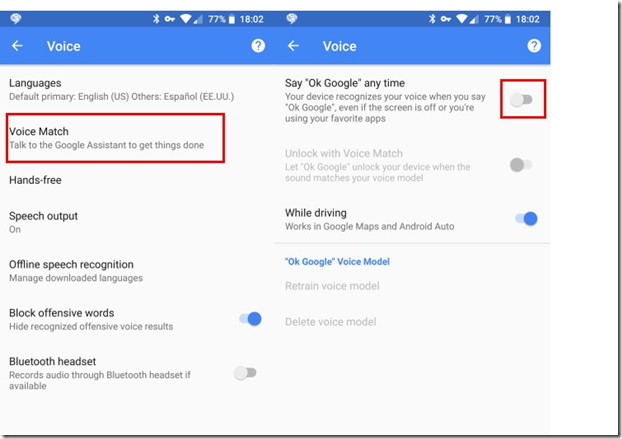
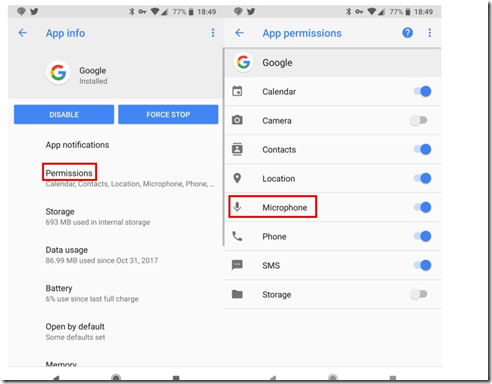
No comments:
Post a Comment