After an import of a bookmark file compounded my Chrome bookmarks into a mess of 4359 bookmarks, with over half being dups and who knows how many are dead, I found and tested a few good tools, to clean bookmarks!
1. AM Dead Links (stand alone app, All browsers, )
2. Chrome Extension Sentry
3. Chrome Extension Super Sorter
AM Dead Links
AM-Dead Link is a program for Windows which you can use to organize your bookmarks. Make sure you download 4.6, as 4.7 does not allow removal of bookmarks!
1. Download it, then setup,
2. install the program on computer or extract to a usb: e.g:
With USB the program is now a portable copy !
3. Before starting, backup your book marks. .
4. After you have installed the program, launch it.
Having done that, simply select the browser you wish to check for the dead links in the dropdown menu.

5. The tool will read the bookmark configuration file for the browser and list them all. The process might take time , once the initial scan is done..
6..To scan for dead bookmarks, click on Bookmarks in the menu and select Check Bookmarks. The tool will then test all the links that are there in the list and display the once that are no more alive.
6.a: Once the scan is over, again click on Bookmarks menu but this time select Sort bookmarks with errors to the top of the list.
6.b Once that’s done, you can select all the dead links and delete them using the delete button.

7. To check for duplicate bookmarks, click on Bookmark menu and select Check duplicates.
7.a: After the tool scans and returns the duplicate bookmarks, click on the button Select all duplicates but one. This will automatically exclude the original bookmark and select every other that’s duplicate.
7.b: You can now use the delete button to delete them.

Sentry Scanner,
Nice little extension that scans for dups and dead links, very simple. Download it here
1. Install
2. Click Options,
3. it will automatically starts scanning:
4. When done, Within seconds, you should see your scan results automatically open in a new tab; this process may take longer if you have a very large amount of bookmarks.
More screen shots:
Wow allot of Dead Links & DUPS!!!
Super Sorter
This extension adds a small green arrow icon next to the URL bar, Download it here
1. . Visit the extension’s options to remove duplicates and set your sorting options.
2. default, the extension only searches for duplicates in bookmark folders and not the ones on your bookmarks bar.
3. To include bookmarks on the bookmarks bar when searching for duplicates, uncheck Ignore Bookmarks Bar and click Save Options. All changes in the options must be saved or they will not take effect.
4. To find and remove duplicates; click the Find all duplicates now in the extension’s options. The extension will search and list all duplicate bookmarks that it finds along with the folder they’ve been saved in.
5. To delete abookmark, select it and click Delete Selected.
6. To select multiple bookmarks, you can use the Select all but first or Select all but last options. This will ensure that only one of each bookmark is saved and all other duplicates are removed. When prompted by the extension, click Confirm to delete the duplicates. Bookmarks cannot be recovered once deleted.

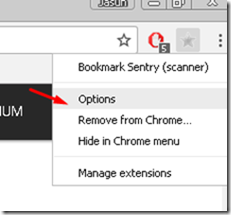
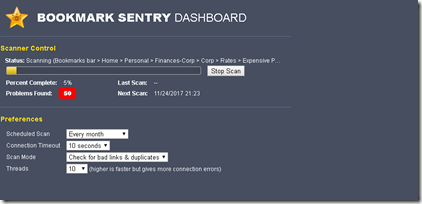
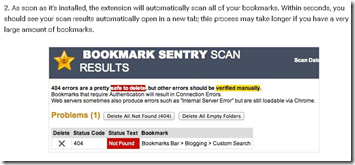

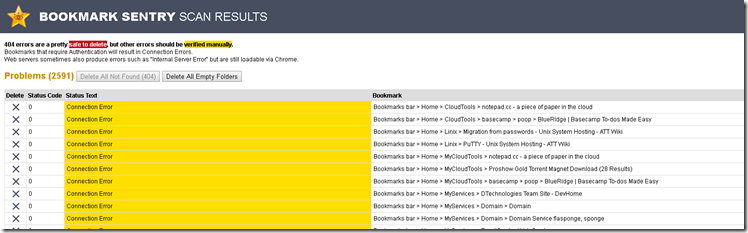

No comments:
Post a Comment