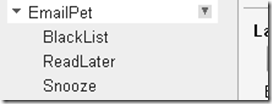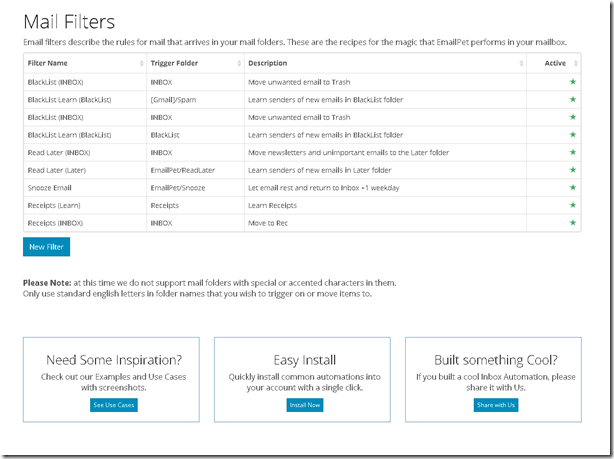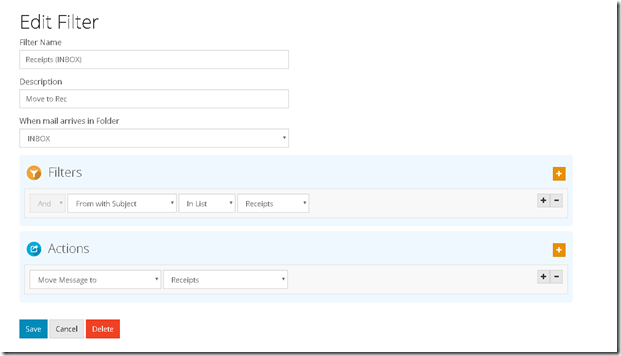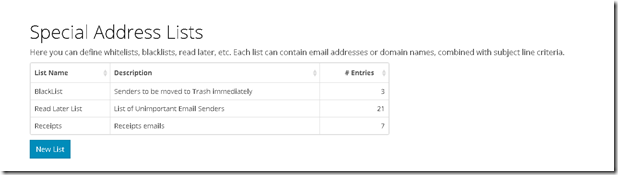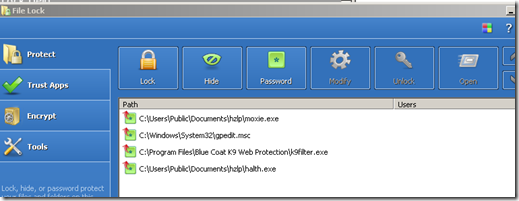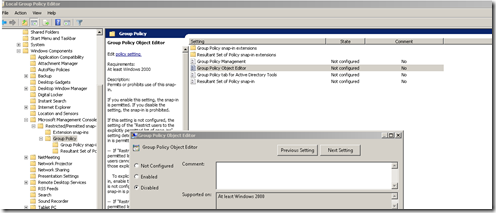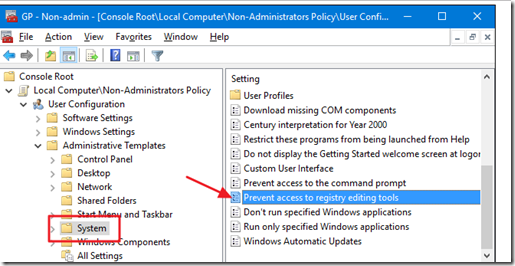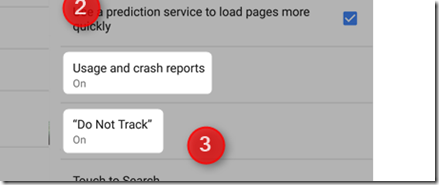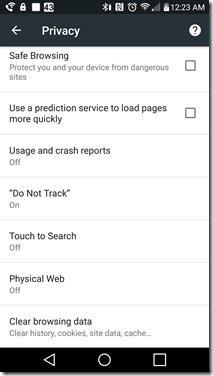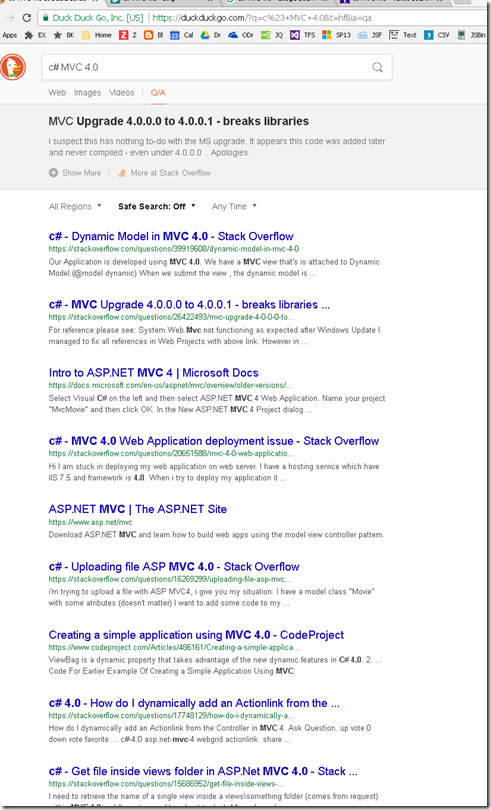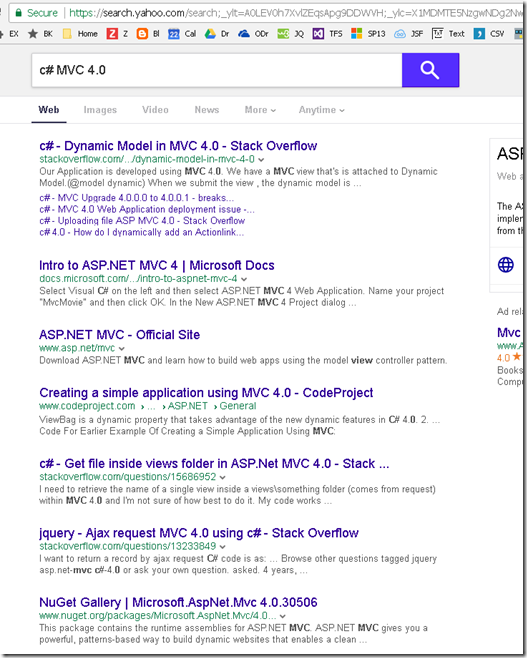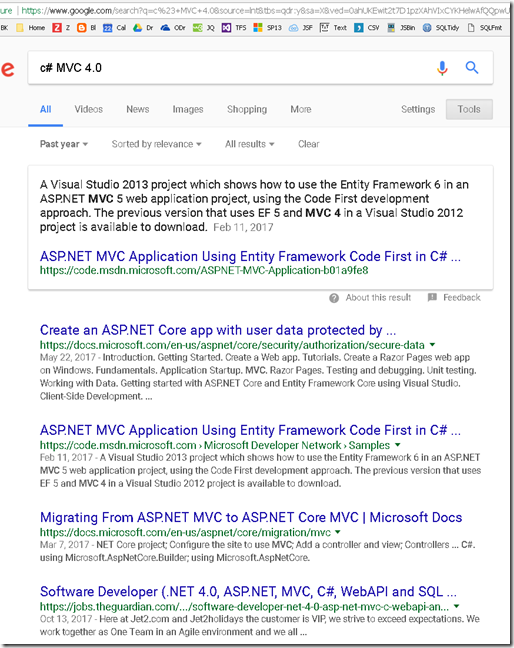Due to Unroll.me lying to users and selling info to uber which leads to MORE junk email, many users are dumping unroll.me like a hot potato and rightfully so. This product is a great tool however the “free” price tag comes with a cost to our privacy. With Unroll.me not looking like they will quit this “share your data” bad habit any time soon, privacy conscious users are left out in the cold looking for an alternative. After a good many hours seeking an alternative that can A) auto organize incoming emails and B) automate the unsubscribing or removal of spam for our clogged inboxes, I found 1 tool that rose to the top of my list and it looks like the best and cleanest competition to unroll.me and a great alternative to the biggest player in the email management space Sanebox. This tool is EmailPet! and below is some config settings I have used to start my use of EmailPet.
Below are my beginer settings for EmaiPet, and with a price of 5$ per Month for 5 email addresses its a small price to pay when compared to SaneBox. Plus to be quite honest, EmailPet is more easy to use than SaneBox and from my point of view its is less intrusive to my gmail/pop3 email client. With a clean Dashboared to manage lists/filters and the ability to ala-carte add custom lists/filters, EmailPet can be a great alternative to Unroll.me, SaneBox and almost any other Email management tool.
All of the below settings are OTB minus a Receipts List/Filter that I added. This is another awesome feature of this tool: extensibility allows users to create their own Filter/Lists. By following the configuration of the existing OTB BlackList Filter/Lists, I created my own custom Filter/Lists for Receipts. In my case I created a List first and then the Filter (made of 2 parts) this is then used by EmailPet to “Learn” over time. Its not really learning, it just uses a growing association construct meaning emails Senders added to my Receipts folder are added to a list and then when any NEW emails arrive that match an item in that list the NEW email gets auto moved to the Receipts folder. Very clean and cool!
BTW I tried some other alternatives, that ranged from Open Source Auto UnSubscription to a nice proprietary free (form now) UnSubscribe tool to some very lavish email clients/management frameworks like mailstrom ect which were over kill for my major requirements: 1) Replace the functionality of unroll.me with 2) low cost 3) across several email accounts.
Config of my email Account:
Create a standard folder structure, not required by EmailPet, just a good practice in my opinion, this is used by the various EmailPet ala-carte filters, I created a standard because I have 4 email accounts, so with a standard folder (label) layout I can easily port the emailpet config across all my email accounts:
Filters:
Custom Filter (made up of 2 parts)
Part 1
Part 2
Lists: