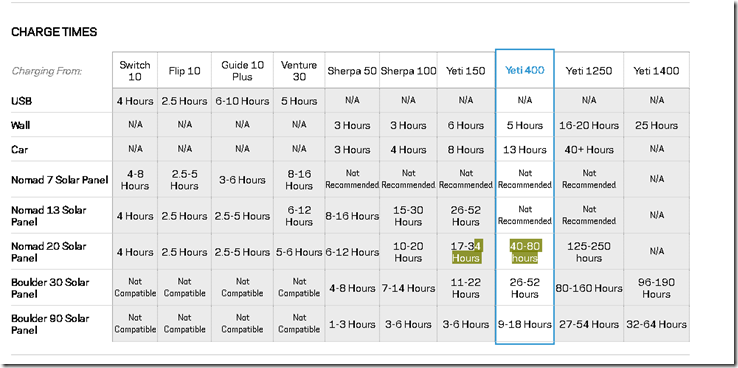


O365, SharePoint, Android, C# , SQL , Software Development, Office Productivity, Visual Studio, Business Intelligence, Software Engineering , JavaScript , JQuery , Web Service, JS & .Net FW FUN!
Here are some good tools from the article
Fences
Others:
http://www.softpedia.com/get/System/File-Management/?utm_source=spd&utm_campaign=postdl_redir
http://www.softpedia.com/get/System/File-Management/Auslogics-Duplicate-File-Finder.shtml
http://www.softpedia.com/get/System/System-Miscellaneous/Cyber-D-s-Autodelete.shtml
http://www.softpedia.com/get/System/File-Management/Psycho-Folder.shtml
https://goo.gl/maps/ccnjYoteWVQ2
https://goo.gl/maps/iPmiwUBtZVN2
https://goo.gl/maps/KywSHp6adZK2
Mel Hi to Home: 12:00 PM – 12:47
https://goo.gl/maps/PGu4Yeh9h1A2
2:00 PM (Thursday) - 2:47 PM (47 min)
Looking at upgrading from a personal cloud to a proper NAS, I had a few key goals in mind to pick the best NAS for me,
The following bullets are what I am seeking in a NAS:
1) Speed : Wired Throughput, Wifi file transfer & Wifi VideoStreaming
2) Video Encoding performance
3) Failover
4) Durability
5) Price
WINNER:
Synology DS216+II
And above all the Qnap Reviews on Amazon and B&H Pointed me away from QNap
Forum reviews and review: Buy Here
https://www.reddit.com/r/synology/comments/5z2n3s/ds216play_or_ds216ii/
Some notes gathered while comparing NAS’s & related
USB 3.0 : 625 megabytes per second. hard drives are usually fast enough to edit 1080p HD video. If they’re solid state drives (SSDs),’
eSATA : Some PCs have eSATA cards which allow you to use this standard which can read up to 750 MB/sec.
Thunderbolt 2 : MACs and Many new PCs, is fastest, however need PC with port, up to 2500 megabytes per second,
Thunderbolt 3: MACs and some PCS 5,000 megabytes per second WOOT
Best Choice: Thunderbolt Storage Device LaCie Rugged USB 3.0 Thunderbolt
recommend purchasing hard drives and RAID systems for editing in sets of two: if you buy one 2TB hard drive to store your footage on, buy a second 2TB hard drive to store a complete backup of your footage as well
** Before testing wifi, be sure to fix any WIFI network issues, see Top 5 ways to fix WIFI Speed issues
Speed Test tools:
1. NAS Upload Speed : NAS providded Speed tester: also If NAS can transcode, the transcoded video might have lower bitrate, and you only need to meet lower bandwidth requirements.
2: Router Upload Speed : TYry SpeedTest.net if you want to know the upload speed of your home router
3. Device Download Speed: Download the "Speed Test"
First lets compare some home network speed requirements as a baseline of what we need
From
https://www.topnettricks.com/high-speed-home-media-network/
20170824
NAS Storage
http://www.computershopper.com/feature/2017-guide-the-best-nas-drives-for-homes-and-small-offices
TS
https://www.pcmag.com/article2/0,2817,2401086,00.asp
QNAP TS-251
External HD:
Fastest 2017
Samsung T3 – the fastest external hard drive on the market
https://hddmag.com/2017/06/external-hard-drives-for-video-editing.html
Picks:
http://thewirecutter.com/reviews/best-network-attached-storage/
QNAP Turbo NAS TS-251 i
or
Ts-251A, it has 4K streaming.
or
Ts-251+
Pros
Capacity: N/A | Interface: 2 x Gigabit Ethernet, USB 3.0 | Features: Remote file access, HDMI out, 4K media transcoding, DLNA
Feature-packed media NAS
two drive bays.
two USB 2.0 ports and two USB 3.0 ports, also has an HDMI port, s
p to 8 GB of memory, the TS-251 has more-powerful hardware than most NAS device
linux-based OS is
Intel Celeron 2.41 GHz dual-core processor and either 1 GB or 4 GB of RAM,
Mobile app: QNAP’s app is the bes
Remote access and app access by enabling HTTPS
CONS;
streaming a 1080p MKV video from the NAS to the Qvideo app on an HTC One via 802.11ac Wi-Fi.
n-the-fly and offline high-definition video transcoding, so you can store HD video on the TS-251 and stream it to another device in
DS216+II is a powerful home NAS with similar features to our main pick. It lacks HDM
Synology DiskStation DS412+
4 bay for maximum protection
Capacity: Up to 32TB | Interface: 2 x Gigabit Ethernet, USB 3.0, eSATA | Features: Quad bay, can be expanded, wake on LAN
Best Streaming:
X2 Ultra
Western Digital My Cloud EX2 or WD My Cloud EX2 or WD My Cloud EX2 Ultra
https://www.techhive.com/article/3143648/network-storage/best-nas-box-for-media-streaming-and-backup.html#toc-1
The small business version of the My Cloud Mirror is now even better
Capacity: 4TB, 8TB, 12TB, 16TB | Interface: Gigabit Ethernet, USB 3.0 | Features: Remote file access, RAID features, My Cloud OS 3 software
Synology DS216play
https://www.lifewire.com/best-nas-network-attached-storage-4140167
Test Process:
Summary:
easiest way to measure real-world NAS performance, at least for what you’re going to be doing with a home NAS, is to copy files to and from the NAS and calculate the data rate. For the NAS devices we tested in 2015, we connected each via Gigabit Ethernet to TP-Link’s Archer C9 Gigabit Router.
Detail:
Robocopy file-copying tool to read and write three datasets to each NAS: a 1.35 GB photo folder containing 216 individual JPEG files; a 35.2 GB music folder with 8,961 MP3 files in it; and a single 17.8 GB high-definition MKV (movie) file. We ran each test three times in each direction (writing to the NAS and reading from it) and averaged the results.
NAS Peripherals to get
TP-Link’s Archer C9 Gigabit Router. Best router for under $100: TP-Link Archer C7 (AC1750)
(a.k.a. Nighthawk X4S Smart WiFi Gaming Router)
https://cordcuttingreport.com/2017/01/21/best-router/
wireless Keyboard/mouse if VM
Thunderbolt capable laptop (if port avail)
easiest way to measure real-world NAS performance, at least for what you’re going to be doing with a home NAS, is to copy files to and from the NAS and calculate the data rate. For the NAS devices we tested in 2015, we connected each via Gigabit Ethernet to TP-Link’s Archer C9 Gigabit Router.
Wired Storage Devices for Video Editing:
http://documentarycameras.com/best-hard-drives-raid-systems-film-video-editors/
Thunderbolt Storage Device
LaCie Rugged USB 3.0 Thunderbolt
https://www.cnet.com/products/lacie-rugged-usb-3-0-thunderbolt/review/
LaCie Rugged Thunderbolt and USB 3.0 2TB Portable Hard Drive STEV2000400
G-DRIVE ev ATC New! G-Technology
http://www.videoguys.com/blog/videoguys-recommends-g-tech-external-drives-above-all-others/
Super expensive
https://www.qnap.com/static/landing/useng/videoproduction/
http://thewirecutter.com/reviews/best-network-attached-storage/
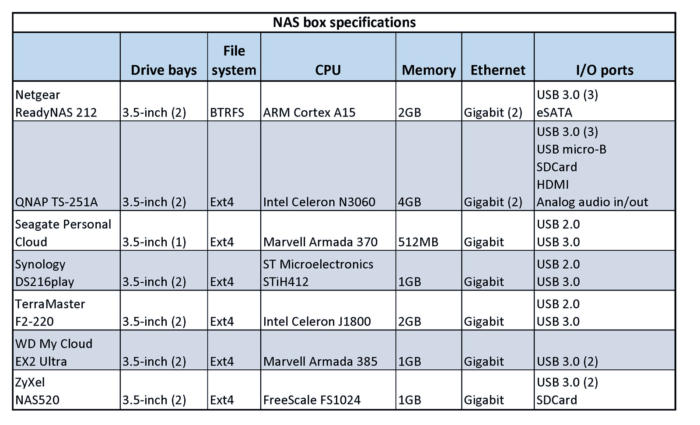
WIFI Channel Bonding Compare
To get a more accurate measure of the speed of your wireless connection, you need to use a method that actually measures the speed that your connection is delivering. include:
Timing a drag-and-drop filecopy and calculating speed (file size / transfer time). LAN Speed Test does essentially the same thing, but automatically for Windows-based systems.
Running a file copy and using the Networking monitor in Windows Task Manager or Vista's Reliability and Performance Monitor (Start > Run perfmon.msc)
Using NetMeter while watching or listening to a stream or transferring files. (There is also a similar program of the same name from Brothersoft.)
Tools: Simpli-File Statistics, FastCopy.exe
Only an 802.11n client has what it takes to get higher throughput from a draft 11n router.
802.11n can provide higher throughput at a given location than 802.11b/g
mixing 11n and "legacy" clients can reduce throughput by 50 to 80%.
Most 802.11n products will knock your throughput down by up to 80% if you use WEP or WPA/TKIP security
WMM must be enabled in order to get link rates higher than 54 Mbps
Channel-bonding trick can provide a 10 to 20 Mbps throughput increase, but usually works best under strong signal conditions.
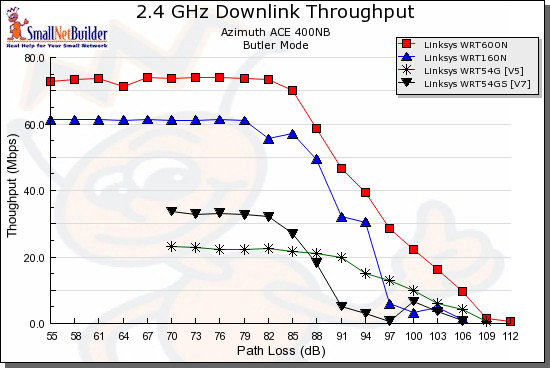
Subset of Black Vipers awesome tips!
Remove/Disable following to improve Win7 performance:
Get rid of System Restore and file versioning. Where do you find it?
With the default Category Control Panel:
You can now disable the Windows Search Feature:
With the default Category Control Panel:
Remove Remote Assistance and ensure Remote Desktop is disabled.
Take Note: Remote Desktop is not available on Windows 7 Starter, Home Basic or Home Premium, so the option will not be there.
Where do you find it?
With the default Category Control Panel:
Reduce the overhead associated with Windows 7 new Theme. As a side note, the new Aero is a big reason to upgrade to Windows 7 and I really enjoy the new look. However, if you are using an older system that does not meet the recommended requirements to run the Aero Glass engine or have a system that does not have Windows 7 certified driver support, disable the themes to make it look like Windows 2000/XP (with its new theme disabled) and save the memory.
Also, in order to get back Aero Themes selection (after performing these steps, they will be grayed out of selection), you will have to reverse (enable) the features and reboot.
With the default Category Control Panel:
Fine tune visual performance options:
With the default Category Control Panel:
In order to shrink up the task bar to be only "one line", you will need to check another box located here:
After that, Disable and Stop the Themes service.
With the default Category Control Panel:
You may also want to disable the Desktop Window Manager Session Manager Service
Rebooting is not required as each action performed above is applied at the time it is finished.
UnInstall Avast,
Old KB Files/
Run Disk Cleanup
MsConfig
Hijack This
then
Malware Bytes for a scan