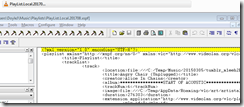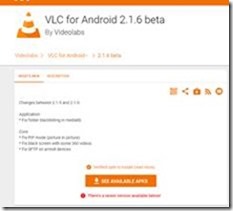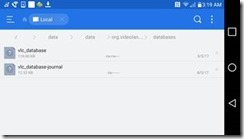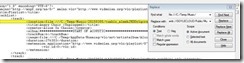Finding the Best and Worst Android Receipt Management Apps with a focus on Scan, OCR & small business functionality,.
Summary
The following review focuses on finding a stable and affordable receipt tracking app that includes the following functionality either in the app directly or via the browser. Scan & OCR functions must reside in native app while reporting & settings may exist in browser. This is a summary review focusing on OCR accuracy, ease of use & functionality that can satisfy tax related use cases for small business/sole-proprietor.
Requirements
1. Ability to scan a receipt via phone camera
2. OCR Capability for scanned receipts
3. OCR accuracy is > 90%
4. OCR picks up minimally following fields:
a. Pricve
b. Date of transaction
c. Merchant / Store Name
d. Category – Filled 90% with accuracy at or above 50%
5. Scan & OCR will involve at most 2 user events: Camera Click & Button Click.
6. Pricing either :
a. Subscription of < 5$ per month for 1-2 user or
b. 100$ one time for life of product
7. Ability to create simple report &/or export including:
a. Transaction detail
b. Transaction Summary
8. Reports shall allow user to filter by Start / End Date
9. Export Report to csv
Optional / Nice To haves:
1. Ability to identify / resolve / merge duplicates
2. Ability to scan a receipt via email
3. Search feature allowing to find tx by merchant, amount and/or category
4. Customer service with chat capability or email response
5. Ability to import from another expense platform, E.g: Import from Expensify.
The following apps were downloaded & tested on Android 10 Kernel Version 4.9.193 on LG V40 model V405TA30b :
Test Case:
1. Create Account
2. Create 3 receipts: Scan & OCR, see #6 below
3. Verify fields populated by OCR:
Date
Merchant
Amount
Category
4. How many events to create a receipt?
5. What is the pricing amount & pricing model?
6. Sample Receipts used in testing
Test Results
Apps failed due to 1 or more of the following conditions, noted by the leading symbol below : , denoted with leading in
1 - OCR in-accurate or non-existent
2 - pricing exceeds 5$ per month or $120 per year
BEST of the BEST
1tap receipts Tax Calculator & Receipt Scanner
Test Results Notes:
1. Create Account - Easy, Google OAuth.
2. Create 3 receipts: Scan & OCR. - 1 step; process time: <1 hr
3. Verify fields populated by OCR: (% of 3 receipts)
Date - 100%
Merchant - 100%
Amount - 100%
Category - 100% Accurate!
4. How many events to create a receipt?
- 1 !
5. What is the pricing amount & model for app?
- $2.08 per MONTH! Billed annually!
Pricing Details:
More Info: support@1tap.zendesk.com
6. Ease of Use: - High
7. Pros: - Very accurate & fast, simple UI, great fit for small business who wants no frills & hughly accureate OCR receipt scanning
8. Cons: basic reporting, limited filtering, did not see a way to search for a receipt. Not
Receipt Scanner: smart receipts & expense tracker
Test Results Notes:
1. Create Account - Easy, Email.
2. Create 3 receipts: Scan & OCR. - 1 step; process time: <1 hr
3. Verify fields populated by OCR: (% of 3 receipts)
Date - 100%
Merchant - 100%
Amount - 100%
Category - 100% Accurate!
4. How many events to create a receipt?
- 1 !
5. What is the pricing amount & model for app?
- $3/ month paid yearly !
Pricing Details:
More Info: contact@easy-expense.com
6. Ease of Use: - High
7. Pros: - Very accurate & fast, Clean & simple UI, great summary dashboard. Info on importing: Break expensed into Biz/personal
8. Cons: limited browser, in work.
BEST
Zoho Expense - Expense Reporting and Approval
Test Results Notes:
1. Create Account - Easy, Google OAuth.
2. Create 3 receipts: Scan & OCR. - 1 step; process time: <1 hr
3. Verify fields populated by OCR: (% of 3 receipts)
Date - 100%
Merchant - 100%
Amount - 100%
Category - 0% Accurate!
http://prntscr.com/vcbpqa
4. How many events to create a receipt?
- 1 !
5. What is the pricing amount & model for app?
- 5$ per mos
6. Ease of Use: - High
7. Pros: - OCR was fast, however category not filled in, Many features for mid sized business.
8. Cons: OCR
Foreceipt - Receipt Scanner Expense Tracker Cloud
Test Results Notes:
1. Create Account - Easy, Google OAuth.
2. Create 3 receipts: Scan & OCR. - 1 step; process time: <1 hr
3. Verify fields populated by OCR: (% of 3 receipts)
Date - 100%
Merchant - 100%
Amount - 100%
Category - 0%
4. How many events to create a receipt?
- 2
5. What is the pricing amount & model for app?
- 3.99$ per mos (220 scans only)
6. Ease of Use: - High
7. Pros: - OCR was fast, however category not filled in, Many features for mid sized business.
8. Cons: OCR & pricing is only 200 scans per month
Wave Invoicing
Test Results Notes:
1. Create Account - Easy, Google OAuth.
2. Create 3 receipts: Scan & OCR. - 1 step; process time: <1 hr
3. Verify fields populated by OCR: (% of 3 receipts)
Date - 100%
Merchant - 100%
Amount - 100%
Category - 0% Accurate!
4. How many events to create a receipt?
- 1 !
5. What is the pricing amount & model for app?
- 35$ per mos
https://www.waveapps.com/pricing
6. Ease of Use: - High
7. Pros: - OCR was fast, however category not filled in, Great features for mid sized business.
8. Cons: Category OCR and price!
Expensify - Expense Reports
1. Create Account - Easy, Email or Google OAuth.
2. Create 3 receipts: Scan & OCR. - 1 step; process time: Slow > 2 hours
3. Verify fields populated by OCR: (% of 3 receipts)
Date - 100%
Merchant - 100%
Amount - 100%
Category - 50%
4. How many events to create a receipt?
http://prntscr.com/vcbumb
- 1 !
5. What is the pricing amount & model for app?
- 4.99$ per mos
https://www.expensify.com/pricingw
6. Ease of Use: - High
7. Pros: - OCR was slow, but accurate. Most fields filled in, duplicates management. Great features for mid sized business.
8. Cons: OCR is slow, Fees & overcharging, customer service.
WORST: Worst / Not applicable
Fyle: Receipt Scanner & Expense Reports
fail reason: 1
Chrome River
fail reason: 2
Abacus
fail reason: 2
SAP Concur
fail reason: 2
Volopay
fail reason: 2
Veryfi - expenses, receipts & projects
fail reason: 2
Foreceipt - Receipt Scanner Expense Tracker Cloud
fail reason: 1
Smart Receipts
fail reason: 1
Receipt Bank
fail reason: 1
QuickBooks Online Accounting, Invoicing & Expenses
fail reason: 2
Free Expense Tracker & Budget Planner - Bookipi
fail reason: 1
MrReceipt - your receipts in one place
fail reason: 1
Receipt Box
fail reason: 1
Smart Receipts
fail reason: 1
Easy Receipt Log
fail reason: 1
Import Export Links:
Expensify
Easy Expense:
1Tap
Test Results Details & Figures:
1Tap:
Browser/Admin UI:
https://my.1tap.io/my-expenses/overview/2020
Report Request
Report Output
OCR Results:
Easy-Expense:
Browser/Admin UI:
https://app.easy-expense.com/
OCR Results:
Dashboard
Export:
Expensify: