O365, SharePoint, Android, C# , SQL , Software Development, Office Productivity, Visual Studio, Business Intelligence, Software Engineering , JavaScript , JQuery , Web Service, JS & .Net FW FUN!
Saturday, August 17, 2019
WinRAR Command Line Examples
-- chunk folder into a rar in 700MB increments
"c:\Program Files (x86)\WinRAR\WinRAR.exe" a -afrar -v700m "C:\Temp\Destination.rar" "C:\Temp\SourceFolder"
-- another
"c:\Program Files (x86)\WinRAR\WinRAR.exe" a -afrar -v700m "C:\_bu\wwwroot.rar" "C:\_bu\wwwroot"
Monday, July 29, 2019
Search using Date Range in Windows and GMail
1. Windows
- Date between 3/26 and 3/28
datemodified:3/26/2019 .. 3/28/2019
- Other Date Examples,
modified:2/1/2016 .. 2/20/2016
Note the two periods between the dates, this tells the search engine to use it as a range. You could also use “Datecreated:” or just “date:” instead of “modified:” if you wanted to.
2. Gmail:
Before/After Date
before:2018/9/1
after:2018/9/1 before:2018/11/18
Before/After Relative Date (instead of specific date)
newer_than:2d
older_than:30d
Search multiple labels!
label:(sent OR inbox)
label:(sent OR inbox) Indeed
label:(awork-jobs OR awork-jobs-jobsites) Indeed
label:(awork-jobs OR awork-jobs-jobsites | awork-jobs-melbourne) older_than:30d
label:(label:awork-jobs-remote) older_than:30d
Sunday, July 28, 2019
Setup Office365 Email account in Outlook 2010 or 2013
Incoming Settings:
- outlook.office365.com
- port 995
- SSL applied/ticked
Outgoing Server Settings:
- smtp.office365.com
- port 587
- SMTP authentication applied/ticked
- TLS applied/ticked
- Authentication - password
- Open Outlook 2010.
- Select the File tab.
- Click on + Add Account.
- Complete the following Fields:
- Your Name
- Email Address
- Password
- Re-type your password
- Click Next, a window will appear advising you that it is configuring the network settings. An Error may be displayed asking you to search unencrypted.
- Click Next. If this fails to connect and you receive an error message tick the Manually configure server settings box and click Next.
- Select Internet E-mail and click Next.
- Select POP3 form the Account Drop Down.
- In the 'Incoming mail server' field type outlook.office365.com
- In the 'Outgoing mail server' field type smtp.office365.com
- In the Username field type in your full email address
- In the Password field enter your email password
- Click on More Settings.
- Click on the Outgoing Server tab.
- Tick My outgoing server requires authentication.
- Ensure the radio button next to Use the same settings as my incoming server is selected and click Ok button.
- Click on the Advanced tab.
- In the Incoming server field enter 995.
- Tick This server requires an encrypted connection (SSL).
- In the Outgoing server field enter 587.
- From the drop down menu next to Use the following type of encrypted connection select TLS.
- Click OK.
- Click on Test Account settings and a results window will be displayed.
- Click Close to continue. A confirmation screen will be displayed.
- Click Finish. A list of email accounts will then be displayed.
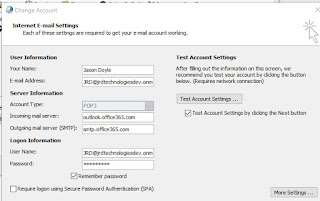
Click Close.
You should now be able to send and receive emails.
Chrome Extensions for Text Productivity
Copy and Paste, Multi-Line, Multi-Copy, Allow Copy on Blocked Pages ect
MultiLine Text Selection
MultiSelect
Copy Plain Text
Multicopy
Selectable
Background on User-Select: none Blocked Web pages
https://stackoverflow.com/questions/42437433/disable-select-allow-copy-paste
https://stackoverflow.com/questions/7101982/enabling-blocked-text-selection-using-javascript
Office 365 Outlook Find POP, IMAP and SMTP Servers
1. go to portal.office.com
2. Open Outlook app
3. Gear Icon | Your app settings | Mail |
4. Expand Tree: Mail | Accounts | POP and IMAP
Normally servers are:
POP setting
Server name: outlook.office365.com
Port: 995
Encryption method: TLS
IMAP setting
Server name: outlook.office365.com
Port: 993
Encryption method: TLS
SMTP setting
Server name: smtp.office365.com
Port: 587
Encryption method: STARTTLS
For more info see : here
Thursday, July 11, 2019
Clipbrd Beta is Awesome, Share Clipboard between Devices.
Install this, I did step 1 and 2, YOU just need to do step 3 and 4.
AWESOME Chrome Extension. Copy on Computer, Paste on Phone; Copy on Phone, Paste on Computer.
This saves times for work and personal stuff.
1. Install ClipBrd in Chrome.
https://chrome.google.com/webstore/detail/clipbrd-beta/febnkhppinonnjgfjdigiipdajophkkk?hl=en
2. Create an account.
3. Install ClipBrd on Your PHONE, from Playstore.
4. Login using same account from step 2.
5. Done.
Friday, June 14, 2019
Office 365 Subscriptions: Developer vs Business vs Enterprise
and
E1 vs E3 vs E5 ect.
So MS just cleared things up a bit or added dirt to the water even more depending on your view point.
I will break this into 2 areas: Developer Subscriptions and Business Subs.
MS announced June 2019 that Office 365 Developer is now 90 day auto-renewing, changing from yearly expiring. This now means A) tenant can be preserved over time without need to move to a new tenant or pay subscription at end of year and B) you need to refresh+access your dev tenant at least every 90 days to ensure the subscription does not expire. .
Office 365 Developer
Start here : subscription is an Office 365 Enterprise E3 Developer subscription with 25 user licenses. It lasts for 90 days and is free to use for development
Expiration Changes
New Office 365 Developer Subscription expiration rules
2 ways to get O365 Developer Subscription:
O365 Developer Subscription via Visual Studio Subscription
- VS Professional= 249 per yr includes O365 Dev Sub
https://my.visualstudio.com/benefits
O365 Developer Subscription via Direct
- 90 Day Free or
- Yearly Paid Sub : 99 per yr (or 8$ per mos)
https://developer.microsoft.com/en-us/office/dev-program
Excellent Step by Step how to Create
Create a test Environment
Office 365 dev/test environment
and
See Data into O365 Tenant and SharePoint Online
and
Azure Hybrid Setup w/ Azure Credits
What’s Includes and NOT includes in O365 Developer Subscription?
Your developer subscription includes the following:
Exchange Online (Plan 2)
Flow for Office 365 Plan 2
Microsoft Forms (Plan E5)
Microsoft Planner
Microsoft Stream for Office 365 E5 SKU
Microsoft Teams
Mobile Device Management for Office 365
Office 365 ProPlus
PowerApps for Office 365 Plan 2
SharePoint Online for Developer
Skype for Business Online (Plan 2)
Sway
To-Do (Plan 3)
What is NOT includes:
PowerBI (PowerBI for free)
Azure Subscription + Azure Functions
Develop PowerApps, Azure Functions and Flow
https://docs.microsoft.com/en-us/azure/azure-functions/functions-create-first-azure-function
https://collab365.community/how-to-use-microsoft-powerapps/
http://blog.sharedove.com/adisjugo/index.php/2018/11/29/extending-powerapps-and-flow-part-1-adding-custom-data-sources-through-azure-api-apps/
Check my Office 365 Developer Subscription Status:
Also, when adding licenses,
Understand what happens when you assign a license to someone
The following table lists what automatically happens when you assign a license to someone:
If the subscription has this service
This automatically happens
Exchange Online
A mailbox is created for that person.
SharePoint Online
Edit permissions to the default SharePoint Online team site are assigned to that person.
Skype for Business Online
The person will have access to the features associated with the license.
Office 365 ProPlus
The person will be able to download Microsoft Office on up to 5 Macs or PCs, 5 tablets, and 5 smartphones.
Office 365 Business:
See here more info

