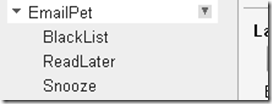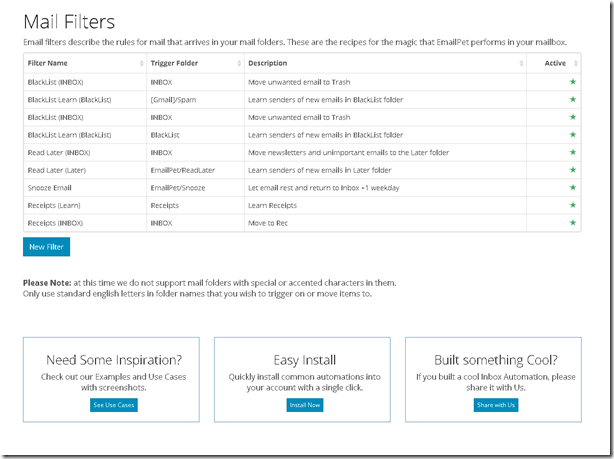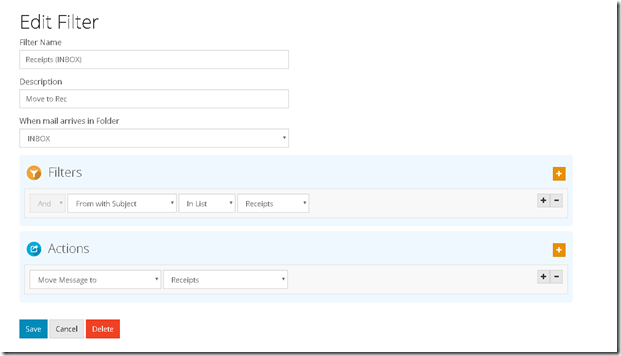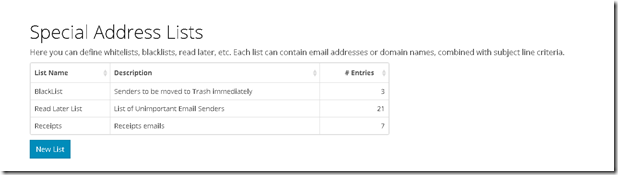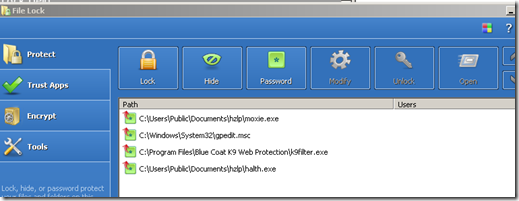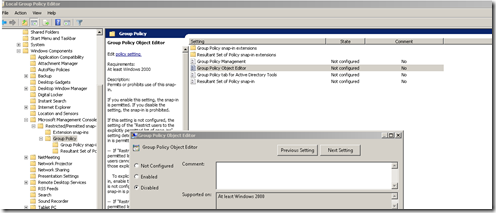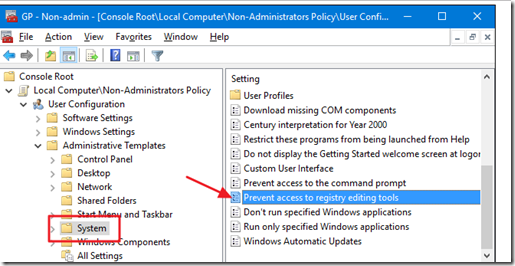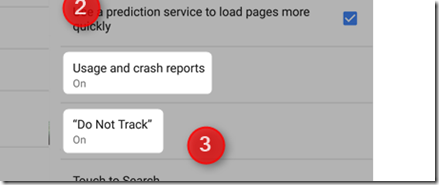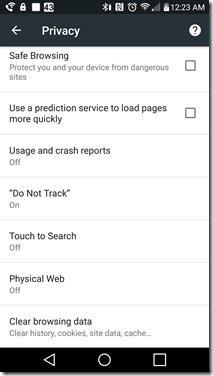Using RDP Tools on highly secure laptop : Hosting Procedures for my Fav 2 Remote Tools on Machines with Strict VPN’s
DeskRoll
Start
1. Disonnect VPN
2. Start CMD as Admin
3. net start DeskRollUnattendedAccess
4. UI Start: C:\Windows\system32>"C:\Program Files (x86)\DeskRoll Unattended Access\DeskRollU.exe"
5. Verify is Connected
6. Connect VPN
7. Await UI,
8. Set Proxy to http://prntscr.com/i6ao1n
Stop
0. kill DeskRollU.exe
1. net stop DeskRollUnattendedAccess
2. Drop VON
Any Connect
Start
1.Connect VPN
2. Run cmd as Admin, enter smart card creds
3. execute "C:\temp\SharePointAny\SharePointAny.exe"
Stop
1. Kill SharePointAny.exe
2. Disconnect VPN
Netstat for RDP Debug
https://apttech.wordpress.com/2009/12/23/using-netstat-to-resolve-rdp-issues/
Netstat:
Poll outgoing, poll every 1 sec for port listening
netstat -an 1 | find "3333"
Poll incoming
netstat -an 1 | find "4444" | find "ESTABLISHED"
Network Port Scan
netstat -a -n
Now you want to go into Start > Run > cmd > look for ESTABLISHED connections
"netstat -ano"
Firewall Check/ Commands
Run:
wf.msc
netsh firewall show state
netsh firewall show config
Enable Port
netsh firewall add portopening TCP 80 "Open Port 80"
Port Usage:
Check If Listening:
>netstat -an |find "3306"
Check any other firewalls are blocking any ports
netstat -ano | findstr -i SYN_SENT
Test Port
to test all open ports:
portqry.exe -n #.#.#.#
To test a specific port:
portqry.exe -n #.#.#.# -e #
For example to test the Web interface of a router at 192.168.1.1:
portqry.exe -n 192.168.1.1 -e 80
Which returns:
TCP port 80 (http service): LISTENING
Where as testing on a local machine with no HTTPD running returns:
TCP port 80 (http service): NOT LISTENING
Using a PortScan utility you will get one of 3 results.
Listening means the server is listening on the specified port
Filtered means it received a TCP acknowledgement packet with the Reset flag set which likely indicates a firewall or software issue
Not Listening means it didn't receive a response at all
telnet is another command line option that is usually installed on the OS by default. This command line utility can be used a quick way to see if a port responds to a network request.
To use telnet you would simply issue the following command from a command prompt:
telnet localhost 3306'
Save Commands History
doskey /history > commands.log
difference between [::] 0.0.0.0 and 127.0.0.1
0.0.0.0, in this context, "all IP addresses on the local machine"
127.0.0.1 the service is only bound to the loopback interface
[::] IPv6
Use NetStat for Remote
https://apttech.wordpress.com/2009/12/23/using-netstat-to-resolve-rdp-issues/
Change Service Names:
Rename Service Image Path w/ sc
https://stackoverflow.com/questions/3663331/when-creating-a-service-with-sc-exe-how-to-pass-in-context-parameters
binPath= "\"PATH WITH SPACES \COMMAND.EXE\" --param-with-quotes=\"a b c\" --param2"
^ ^ ^ ^ ^ ^ ^
| | | | | | |
opening escaped regular escaped escaped closing
quote quote backslash closing quotes quote
for for in quote for for
whole path path for path parameter whole
command command
or
Stop the service. You will probably confuse the service control manager if you do this on a running service. (You may confuse it anyhow, this is very hacky.)
Open regedit.exe (Registry Editor).
Navigate to HKEY_LOCAL_MACHINE\SYSTEM\CurrentControlSet\Services and find the subkey with your service's name.
Right-click the key you found in step #3, and select Rename. Enter the new name for the service.
Restart the computer. Services.exe, the process that hosts the service control manager, won't see the change unless you do; attempts to start the renamed process (or otherwise interact with it at all, actually) will fail.
or
sc config "Old service name" displayname= "New service name"
To change the executable you can run:
sc config "Service name" binpath= "C:\path\to\executable\here"
For both of those commands, make sure you have a space between the = and the new name (ie. displayname= "New Name", NOT displayname="New Name")
or
sc config "Name of Service" start= disabled
sc stop "Name of Service"
Change File Properties
Verpatch to change via cmd line
Office file via code:
OleDocumentPropertiesClass
//creates new class of oledocumentproperties
var doc = new OleDocumentPropertiesClass();
//open your selected file
doc.Open(pathToFile, false, dsoFileOpenOptions.dsoOptionDefault);
//oyu can set properties with summaryproperties.nameOfProperty = value; for example
doc.SummaryProperties.Company = "lol";
doc.SummaryProperties.Author = "me";
//after making changes, you need to use this line to save them
doc.Save();
Some Browser Based Remote Tools
http://www.ammyy.com/en/
https://www.remotepc.com/rpcnew/home
https://www.screenconnect.com/
https://flasponge.screenconnect.com/host#Support/All%20Sessions
https://www.cybelesoft.com/download/#trdp
https://www.screenleap.com/?newSignUp=true
https://www.mikogo.com/confirm-registration/
http://www.aeroadmin.com/en/