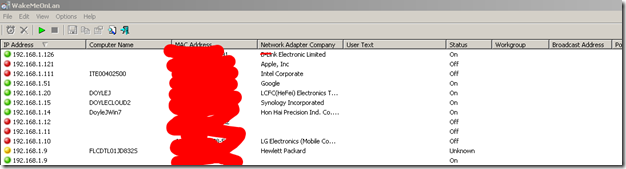Finally got mine working, albeit a few varying resources rto get both Sleep and Shutdown to work!
Tested on Win7 & Win8
1. Set NIC Card
Wake on Packet
Power Mgmt Tab: Allow turn on
https://www.howtogeek.com/70374/how-to-geek-explains-what-is-wake-on-lan-and-how-do-i-enable-it/
and enable these
and
Enable WOL on the network adapter + Enable WOL in BIOS
http://davidamphlett.net/2014/04/23/enabling-wake-on-lan-from-a-powered-off-state-windows-8-1/
2. Set Power Options
Allow Windows to be woken from PCI/e devices
http://davidamphlett.net/2014/04/23/enabling-wake-on-lan-from-a-powered-off-state-windows-8-1/
3. (WIN8) Disable Fast StartUp Start
https://support.microsoft.com/en-us/help/2776718/wake-on-lan-wol-behavior-in-windows-8-windows-8-1-and-windows-10
In case option not enabled:
https://www.eightforums.com/threads/fast-startup-turn-on-or-off-in-windows-8.6320/
https://www.sevenforums.com/tutorials/819-hibernate-enable-disable.html via powercfg -h on
3(WIN7) Install Simple TCPIP Svcs:
https://www.cnetsys.com/how-to-enable-wake-on-lan-wol-windows-7/
4. Test :
a. On remote computer test both:
Sleep
and
Shutdownb. I use this tool. To scan and WOL any computer on network: