These procedures can be used to create a locked down enviornment, e.g: Child Computer, Limited Admin, Adult Content Filter Protections and File Security
download and install:
1. Filtering Apps: K9 and Stop Filter
this is one of the only tools I found that locks folders, files and apps. It is simple, intuitive and stable. I have tried several others but none are as good as File Lock
Allows setting security DACL’s on Windows Services, prevents user from stopping services
4. MIsc Apps:
Configure:
1. Run Service Lock Utility: restrict User from stopping services:
2. Run File Lock Utility lock files
Lock
pornFilter
K9 files
gpedit.msc
Set PWD
3. Local Policy Editor: gpedit.msc
Apps:
App Locker: Lock/Software Protections
"C:\Work\Tools\AntiVirus\KidFilter\Free\LockService\ServiceSecurityEditor.exe"
Lock System
Microsoft.UserAccounts
regedit
RESTRICT access to regedit!
4. Misc GPO
Disable Task Manager
HKEY_CURRENT_USER\Software\Microsoft\Windows\CurrentVersion\Policies\System\DisableTaskMgr Hide Policy Editor:User Configuration\Administrative Templates\Windows Components\Microsoft Management Console\Restricted/Permitted snap-ins\Group Policy\Group Policy Object Editor
Disable Any Control Panel Applet
Disable Windows Services Applet
HKEY_CURRENT_USER\Software\Policies\Microsoft\MMC\{58221C66-EA27-11CF-ADCF-00AA00A80033} and locate Restrict_Run registry key
5. If User is not Administrator:
Configuring Windows 7 for a Limited User Account
else
6. If User is Admin but want to limit some apps:
a) Create 2nd Admin User Admin2
b) Set ServiceLock user “Manage Service” DACL to this user. Set everyone else Deny “Stop Service”
7. Assign revoke Terminate_Process DACL Refs:
https://stackoverflow.com/questions/5380018/deny-access-to-kiosk-program-process
https://stackoverflow.com/questions/3121746/prevent-c-sharp-app-from-process-kill
http://csharptest.net/1043/how-to-prevent-users-from-killing-your-service-process/index.html
http://ethertubes.com/make-a-program-run-as-a-windows-service-on-boot/
https://security.stackexchange.com/questions/30985/create-a-unterminable-process-in-windows
https://msdn.microsoft.com/en-us/library/windows/desktop/ms684880(v=vs.85).aspx
https://www.experts-exchange.com/questions/27858649/Protect-An-Application-From-Being-Killed-With-Task-Manager-Delphi.html
Options to implement Process to Keep Filters running:
1) Un-Killable Process: Set ACE to AccessDenied for ProcessAccessRights PROCESS_TERMINATE,
http://csharptest.net/1043/how-to-prevent-users-from-killing-your-service-process/index.html
K9filter.exe to
hlth.ex
movie.exe
2) Create Boot process:
a) Service that is a Service Driver
b) kernel hacking, as mdm said, or diving into rootkit territory. Which I would suggest you avoid.
c) Winlogon notification package.
2) Create watcher proess:
a) create app to run at boot
b) Set to un-killable
c) Process will watch K9filter.exe , hlth.exe ect
d) for each process:
if process is dead: restart
else do nothing

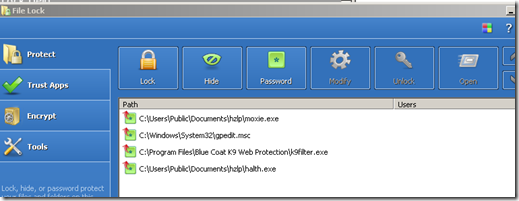
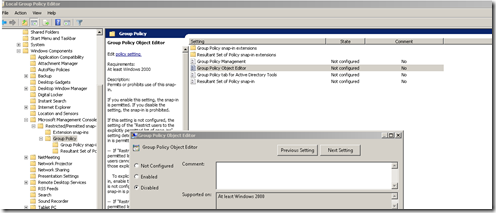
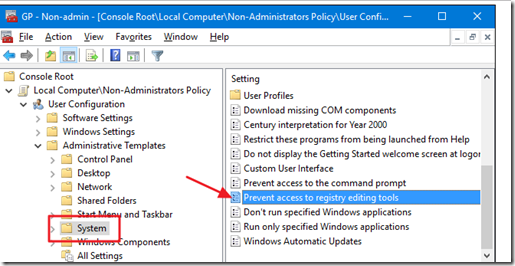
No comments:
Post a Comment