** Updated 20180624:
I am SO far behind in organizing and posting pics and videos (probably over a year behind) and Im trying to find some tools to get the job moving so I can finally organize and POST content!!
Uggh, Ifg ur like me and U are working 80-90 hrs per week but wanna find time to share memories with friends and family, then pleae check out the below tools and let me know if U have a good tool to!!!
1. Organize files into Folders
2. Remove Dups
3. Rename files or folders based on custom criteria
Here is a good How-To, and “why” for oragnizing files (for Windows users, sorry Mac/Linux I just dont understand U users , lol, JK)
http://www.richardhartley.com/2014/10/how-can-i-organise-all-my-digital-photos/These 3 requirements I found to be satisfied by the following tools:
1. Organize files into Folders
BEST ONE!
DropIt!, excellant tool, does everything and more for organizing files into folders, Download it here
Examples:
http://www.dropitproject.com/dokuwiki/doku.php?id=howto:customize_destinations
More Below
PhotoMove 2.5
http://www.mjbpix.com/automatically-move-photos-to-directories-or-folders-based-on-exif-date/
Files to Folders
http://skwire.dcmembers.com/fp/?page=files-2-folder
2. Remove Dups
BEST ONE, SOOO Easy to use, and super Powerful!
http://www.softpedia.com/get/System/File-Management/AllDup.shtml
Others:
http://www.softpedia.com/get/File-managers/Duplicate-File-Finder-Plus.shtml
http://www.softpedia.com/dyn-postdownload.php/8d89adeeca432495c6e33a359f641433/5954b8c1/20fc2/0/1
http://www.softpedia.com/dyn-postdownload.php/e85705567d417d8c10346b202e4613f4/5954b8cc/1ce62/0/1
http://www.softpedia.com/get/System/File-Management/Yet-Another-Duplicate-File-Remover.shtml
http://www.softpedia.com/get/Others/File-CD-DVD-Catalog/Media-Commander.shtml
http://www.softpedia.com/get/System/File-Management/Auslogics-Duplicate-File-Finder.shtml#download
https://www.fosshub.com/VisiPics.html (32BIT ONLy)
3. Rename files or folders based on custom criteria
http://www.bulkrenameutility.co.uk/Download.php
http://www.tpsort.com/similar-to/31289-top-15-photomove-alternative-and-similar-softwares
4. Even more tools!
Drop It Examples
Selected date abbreviations will be added in your destination field and during process they will be replaced with the correct file date. Some examples of destination folders:
C:\Images\%DateTaken%
C:\Images\%YearTaken% – %MonthTaken%
C:\Images\%YearTaken%\%MonthTaken%\%DayTaken%
and more examples
absolute paths to local folders (e.g.
C:\Folder\Subfolder);relative paths to local folders (e.g.
..\..\Other Folder), relatively to each loaded file;UNC paths to shared folders (e.g.
\\ComputerName\SharedFolder\Resource);abbreviations (generally known as “environment variables”, they are one of the most powerful and flexible features to customize destinations).
and my example:
%YearModified%= year file modification [“2014”]%MonthModified%= month file modification [“02”]%DayModified%= day file modification [“14”]Destination:
.\
%YearModified%\%YearModified%%MonthModified%%DayModified%to create folders:
Show Folder Sizes! Life got even better, show folder size/usage in once view! What WinExplorer cant do!
https://www.nodesoft.com/folderusage
Move files to Date folder name based on file, using xyPlorer (Cost $$)
https://www.xyplorer.com/xyfc/viewtopic.php?t=14031
Move files to Date folder name based on files, using exiftool
https://superuser.com/questions/461242/need-to-reorganize-pictures-in-folders-named-by-date
Open your terminal:
In Windows, press WinR and type cmdEnter,
On Mac, press cmdspace and type term↩
Navigate to the folder where your pictures are. On Mac you would type something like
cd /Volumes/MyUSBDrive/Pictures. In Windows you would type E:Entercd Pictures. Use your own folder path here, of course.
Now launch exiftool and let it do its job:
exiftool -d %Y/%Y-%m-%d/%Y-%m-%d-%Hh%Mm%S.%%e "-filename<datetimeoriginal" . (the dot at the end refers to current directory)
and
Some people assign their own priority by using different exiftool lines in a batch like:
exiftool -filename^<DateTimeOriginal -d "C:\Users\Tommy44\Pics\%%Y-%%m-%%d\%%%%f.%%%%e" "C:\Users\Tommy44\Pics"
exiftool -filename^<CreateDate -d "C:\Users\Tommy44\Pics\%%Y-%%m-%%d\%%%%f.%%%%e" "C:\Users\Tommy44\Pics"
exiftool -filename^<ModifyDate -d "C:\Users\Tommy44\Pics\%%Y-%%m-%%d\%%%%f.%%%%e" "C:\Users\Tommy44\Pics"
exiftool -filename^<DateDigitized -d "C:\Users\Tommy44\Pics\%%Y-%%m-%%d\%%%%f.%%%%e" "C:\Users\Tommy44\Pics"
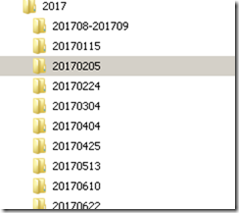
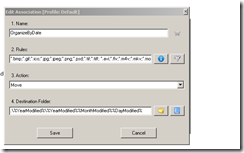
No comments:
Post a Comment